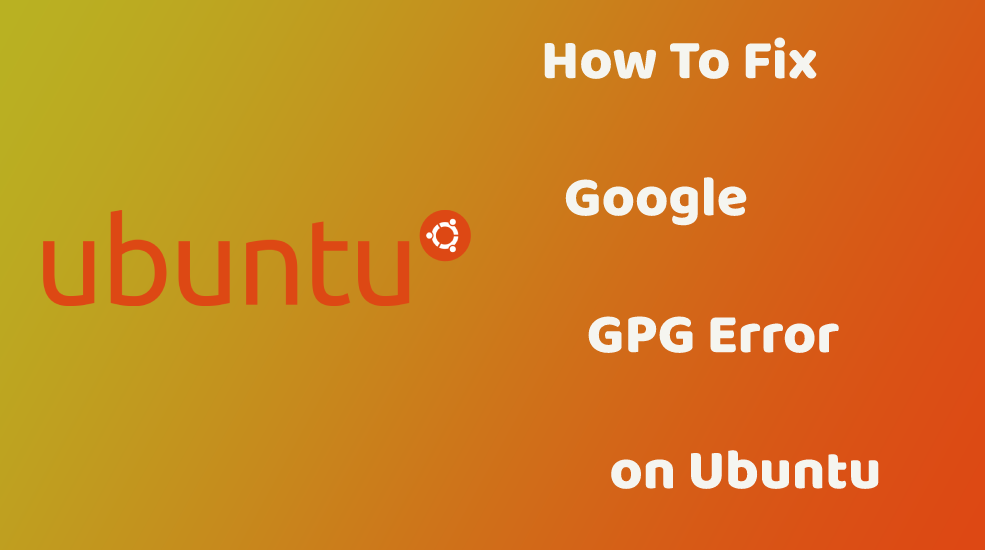
When you run update command using sudo apt-get update or sudo apt update then you may see error like “GPG error: http://dl.google.com/linux/chrome/deb stable InRelease: The following signatures couldn’t be verified because the public key is not available: NO_PUBKEY THE_MISSING_KEY_HERE“.
Screen shot for the same is like below :

In the above image, it is showing error for google chrome and it is saying public key not available.
The reason for the above error is the apt or apt-get command does not find a valid public signing GPG key for google, therefore it may not able to update and procced further.
When a GPG (or GNU Privacy Guard) key changed, expired or missing from your system, your package manager will display an error on your terminal window. And it is because “A public GPG key used to sign and authenticate Google code for Linux repositories has been changed”. Therefore you will get the above issue until you resolve the same.
For removing above error from your system, you can run the below command.
$ wget -q -O - https://dl.google.com/linux/linux_signing_key.pub | sudo apt-key add -
That will import Google’s updated GPG Key. Once you run the above command, you should be able to update the system without any errors.
You can also see list of apt-key of Google using the below command.
$ apt-key list google
Output something like below :-
pub rsa4276 2006-07-22 [SC]
EB4C 1BFD 4F04 2F6D DDCC EC91 7721 F63B D33B 5434
uid [ unknown] Google Inc. (Linux Packages Signing Authority) <[email protected]>
sub rsa4276 2006-07-22 [E].
You will get output displayed on your terminal window and if you see [E] in the output that means expired and you have to delete and update with the fresh key.
All Rights Reserved. ReadAndCare


